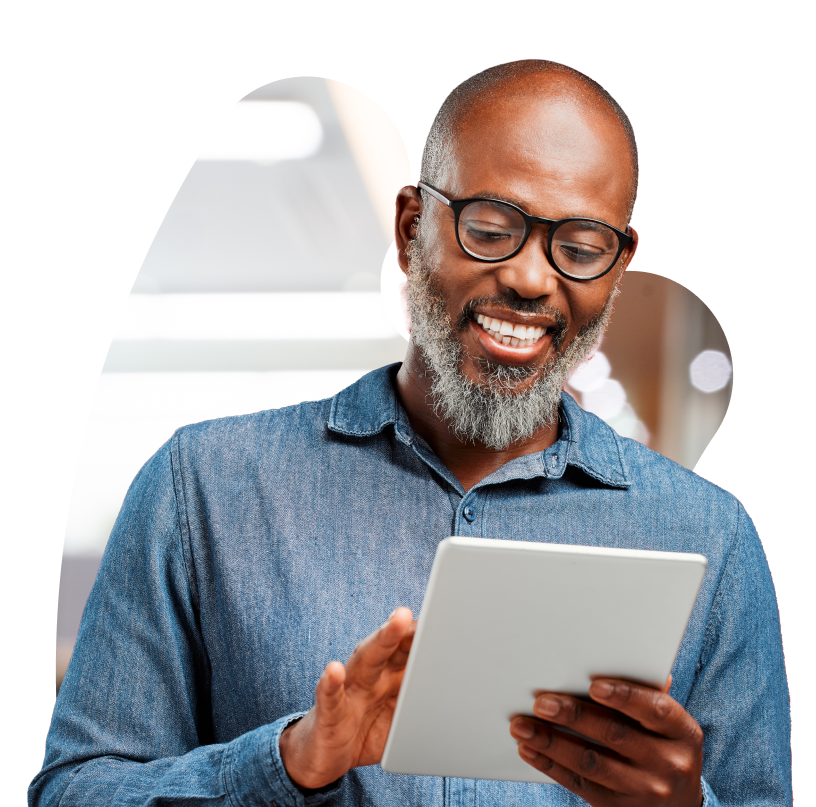Welcome to the Mobile Engage App FAQs
Below are answers to our most commonly asked questions about the Community Mobile Engage App. Please see the bottom of the page for how to contact us with questions that are not answered below.
How do I connect to the app?
Create your username and password or use either Google or Apple login to sign into the app. Next, enter the following information for the resident you are associated with:
RESIDENT’S LAST NAME
RESIDENT’S BIRTHDATE
YOUR PHONE NUMBER (This phone number must be the same number that the community has on file for you.)
I forgot my password. What should I do?
Click LOGIN and go to the FORGOT MY PASSWORD screen. Follow the prompts to reset your password. If you do not remember your Google or Apple password you will need to go to Google or Facebook via the app or mobile browser and use the “Forgot password” or “Forgot email” links to recover your username or reset your password.
How do I change my username, password and/or other account settings?
In your Google or Facebook app, log in to your account, navigate to the account settings and follow the instructions to update your username or password. You can also make changes using the Google or Facebook websites in your mobile browser.
Who should I contact for questions about the temperature readings or symptoms displayed in the app?
Please contact your Executive Director or Resident Services Director for assistance. From the home screen, select CONTACT US for a list of contacts.
How do I add a guest?
From the home screen, select MORE, then select MY ACCOUNT, and finally click MANAGE INVITES. From there, tap the email field and enter the email address of the person you want to invite and their phone number. Upon submission, your contact will receive an email with instructions to download the app.
How many guests can I add?
As many as you’d like.
Can I remove a guest?
Yes. From the Manage Guests screen, tap the toggle button to deactivate the person you wish to remove. You can go back and reactivate them at any time.
Will more features be available in the app?
Yes, the app will continue to have more features added.
Is the app available on Android and Apple iOS?
The app is available on both Android and Apple.
If my app crashes, what should I do?
Go to helpdesk@alineops.com and tell us what device you are using, and the community the resident resides at.
I have a different question and/or would like to provide feedback about the app. Who should I contact?
Submit your question to helpdesk@alineops.com
Our senior living engagement app is offered by our software partner Aline.